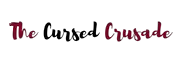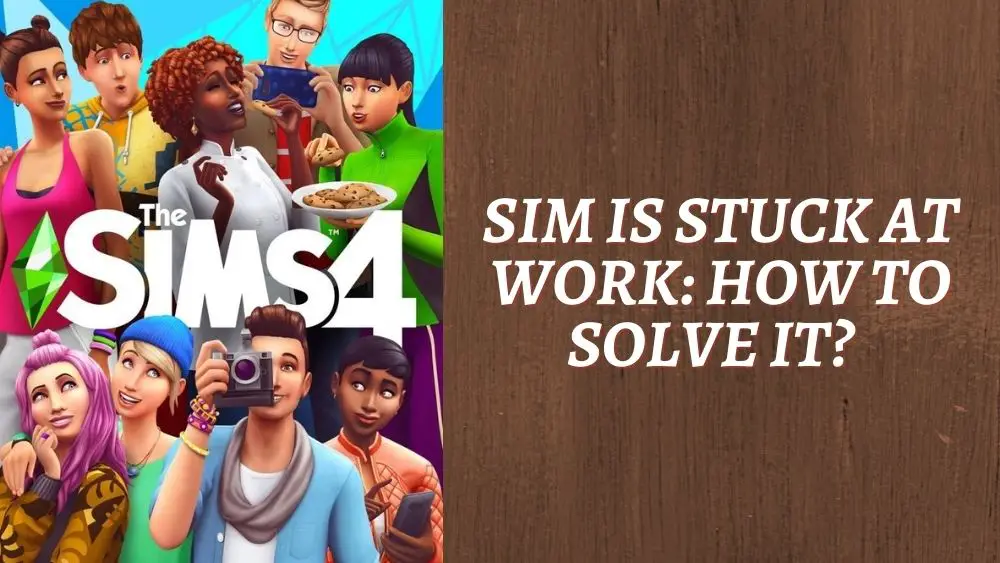Is your Sim spending more time at work than they usually would?
It has definitely not got anything to do with overtime and probably means that your game is glitched!
In this guide, we will show you how you can fix these various glitches and bring your beloved Sim back home from work.
All games have their glitches and Sims 4 is no different. The inability to leave work is a known glitch that many gamers have struggled with.
The good news is that it does not happen often at all and when it does, it is rather easy to deal with and fix.
Just remember, what works for one person may not work for another person, so just keep going through the fixes until you find one that works for you.
Lets get down to the issue at hand and try and fix the problem.
Fixes to Bring Your Sim Home From Work
➟ The fastest solution that may fix the issue is to simply use an option called “Leave Work Early“. You just need to click on the icon for your work and choose “Leave Work Early“. If this does not work, save and restart your game and try the method again.
➟ Players have reported that just changing their Sims appearance fixed the issue or by going to “Manage Worlds“, waiting a few seconds and then going back into the game.
➟ You can try to make all your Sims travel somewhere, such as going on vacation and it should take the Sim that is stuck at work with them, fixing the problem.
➟ You can attempt to clear your cache folder, as it may be a file error causing the problem. Here’s how you can do it.
- Step 1 – Locate your Sims folder in documents/Electronic Arts
- Step 2 – Delete “localthumbscache.package“
- Step 3 – Open the Cache folder
- Step 4 – Delete all files ending in .cache (not the folder itself)
- Step 5 – Open your Cachestr folder
- Step 6 – Delete all the files in the folder (not the folder itself)
- Step 7 – Move Save folder to your desktop
- Step 8 – Delete all files in Sims 4 directory Save file
➟ Launch your game client (Origin, Steam, etc.) and repair the files.
➟ Use the command “resetsim (first name of Sim) (last name of Sim)“
➟ If all these methods have failed, you can let your Sim quit their job, but this is not the best option.
These are the fixes that players have reported as working, there are however a few players that have had no fix work for them other than just reinstalling the game entirely.
You will just have to keep trying each method until you find the one that works for you, because everyone has different things that worked for them.
If you still have issues, try visiting the forums to see if there are players with similar issues.
We hope that this guide has helped you fix your issue or has just given you some sort of understanding that you needed. Have fun gaming!