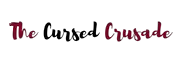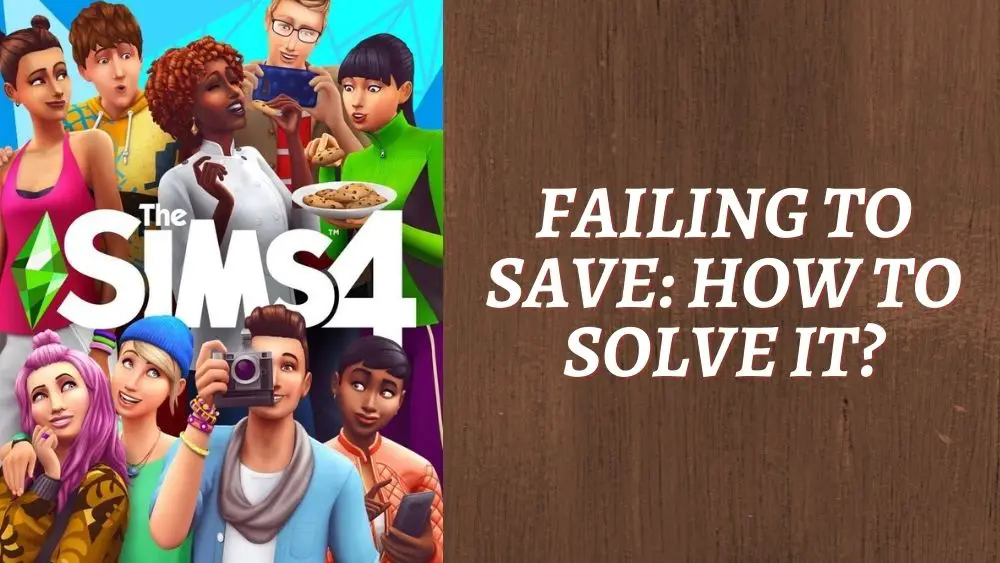Are you having issues saving your game in Sims 4?
This guide will show you how you can exactly attempt to fix the issue at hand.
Keep in mind, you will most likely have to try a few of the methods below before it fixes itself, just keep trying different methods because everyone has something different that works for them when it comes to these specific issues in the game.
Errors That Are Simple to Fix
Lets first look at the different errors and common fixes before we get into the slightly more complicated fixes.
Sims 4 Can Not Save While Sim is Aging Up
This is a game mechanic where you will just have to wait for a little bit until your Sim ages up, then you will be able to save.
Error Code 0
A common issue, you will need to remove your mods and custom content and then you should be able to save.
More Indepth Fixes
Errors that should be able to be fixed with methods below include:
- “The game is currently in a state where saving is not possible“
- Error codes “510“,”513“,”532“,”533“,”536“
- “Cannot save, does not save, unable to save, save failed“
- “In a state where saving is not possible“
Methods to Fix the Above Issues
- The most common issue is always the mods that players install. Move all of your mods out of your game directory and to your desktop and see if you are able to save now. If that works, try and find out which mod is causing the issue and delete it.
- It may be due to some sort of file corruption in your game files. You can attempt to repair the game via Origin or Steam and the clients should check for faults in the files and attempt to fix them if any are found.
- Delete your registry files.
- Delete your Sims 4 cache files, which should be found in “Documents/Electronic Arts/The Sims 4/cache“.
- Disable your antivirus as it may be “protecting” your saves folder by deleting the save as soon as it is created, because it for some reason sees it as a virus or a threat to the computer. If it still does not work, try removing your antivirus completely.
- Open task manager and close all apps that are running in the backround that you are not using right now, as they could be interfering with the saving of your Sims. Once you find the issue, keep it disabled to prevent the issue from reoccuring.
- Go into your games directory and move the “options.ini” file out of it and to somewhere else for the time being. Then start your game and see if it works.
- Enable “Online Access” which is found in the “Other Options“. Alongside this, use the “Save as” option in order for you to save your game.
We hope that something here helped you fix your game and carry on playing, enjoy your gaming!