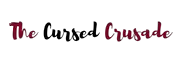You just purchased your first laptop, and you have a bunch of stuff planned ahead. Games, movies, documents, work, studies- your laptop is a portable computer that you can take anywhere with you.
It has its own built-in display and keyboard along with a trackpad so you can do everything you do on a desktop. And it runs the same OS, which is probably Windows for most of you reading this article.
On a desktop, you usually shut it down when you’re leaving for extended periods of time. Like when you go to sleep.
But what about a laptop? It has a lid that contains the screen. Is it bad to close laptop without shutting down? Well, the short answer is NO- you won’t harm your laptop if you simply close the lid without shutting it down.
All laptops by default will go to sleep if you shut down the lid. There is a lid sensor built into the hinge that detects whether the lid is in an upright position, closed, or somewhere in between.
Now, you can change your laptop’s behavior by telling it what to do when you close the lid, you can even make it shut down automatically after saving your work every time you close the lid.
That can be done in Windows, by going into Power and Sleep settings. We’ll talk more about this setting and why you might not want to close your laptop lid without shutting it down even though it won’t actually harm the laptop. Read on to learn more.
What Does Closing The Lid Do On A Laptop?

Well, in the physical space it protects your laptop’s display and makes it easier to carry around. In terms of what you’re actually doing on the laptop, it interrupts the work and saves important data before sending your laptop to sleep.
Sleep mode is basically like a standby mode on your DVD player or TV. Your laptop is powered and ready to resume operation at any time, but it is conserving power and resting until you actually need it.
When you open the lid back up, your laptop will “wake” from sleep mode and you can log in to Windows. Then, you can resume whatever it is you were doing before you closed the lid.
This feature is extremely useful. Say, for example, you’re browsing the web when your child suddenly calls you for some help with their homework.
Or maybe you need to open the door because a delivery has arrived. Either way, you don’t leave your laptop open because you know you won’t be around for at least 4 to 5 minutes.
This is especially important if you’re working on sensitive data like personal info, banking stuff, etc. You simply close the lid, which hides the screen and sends the laptop into sleep mode.
Maybe your work took longer than expected, and you returned after 1 hour instead of a few minutes. Either way, your laptop’s battery is preserved.
And if you have to travel somewhere with your laptop, you know you don’t have to check its charge levels because you closed the lid and left it on sleep mode.
Out in the public, closing the lid is extremely important unless you want everybody to be able to see what you’re doing on your personal laptop. Could be a coffee shop, airport, or train station- you can easily switch between work and travel just by closing the lid.
But imagine going through the process of shutting down your laptop every time you have to move a short distance or take a break. Some laptops can take several minutes to shut down, especially if you have multiple programs and windows opened.
Windows will have to shut down all programs, save all your files, and only then can it shut down. Sometimes, it will even start installing updates before shutting down which is a massive pain to sit through.
There’s a reason laptop designers make it so you can close the lid without being forced to shut down your laptop.
Older laptops from 5 or 6 years ago still use hard drives, and startup/ shutdown is even slower on those. Plus, sleep and hibernate already let you save your data safely without having to shut down the entire system.
Resuming work is a lot faster if you don’t have to do a fresh system startup every time you open the lid.
Maybe you have some web pages or documents open that are relevant to what you’re working on. Imagine having to go back and search for all that stuff again just because you shut down your laptop before closing its lid.
Should You Shut Down Your Laptop Before Closing The Lid?

You don’t have to. But you should, depending on the situation. If you’re done using the laptop for the day, it’s a good idea to shut it down.
Shutting down your laptop will completely stop battery usage, unlike sleep which slowly sips power. Even with hibernate, your laptop uses power.
But when it’s shut down, your laptop battery isn’t being used. And since the processor, memory, cooler, etc. are all switched off there is no noise or heat. This is essential if you want to transfer your laptop around in a carry bag.
A carry bag is already packed tight, it’s an enclosed space with nearly zero ventilation. And shoving a working laptop in there can cause heating issues.
For short breaks, you can simply close the lid without shutting down your laptop. For longer breaks or a journey around the college campus/ office while you’re away from the laptop you can put it in hibernate if you know you’ll be back.
If you’re positive the laptop won’t be needed for several hours, you can shut it down. Especially if you want to transport it around in a bag.
Frequently Asked Questions
Q: How can I change what my laptop does when I close the lid?
A: Just search “Power and Sleep Settings” in the search bar next to the Windows Start button. Or look it up in the Control panel of Windows. Once you’ve opened power and sleep settings, there should be a section titled “related settings” with “additional power settings” underneath. Click additional power settings, in here you will find “Choose what closing the lid does” on the left-hand side.
Open that, and you can make your laptop sleep, hibernate, shut down, or do nothing when you close the lid. If you choose “do nothing”, your laptop will keep functioning like normal even after you shut down the lid. Think carefully before you select this.
Q: How can I turn off my laptop display without closing the lid?
A: This is usually something the manufacturer implements; some laptops have an ultra-low brightness/ dim mode that renders the display unusable if you press a certain function key. Otherwise, you can manually dip the brightness to its lowest level so others can’t see what’s on your screen (like when you’re in a library or airport).
Check to see if your laptop has a shortcut hotkey built-in that just turns off the display without shutting down the laptop.
Q: How does my laptop know I closed or opened the lid?
A: Some laptops use a magnetic sensor, with one magnet in the lid and another in the palm rest. When both touch, it trips and tells the power controller on the motherboard that the lid has been closed. Windows reads the same from the hardware on the motherboard and acts accordingly (sleep, hibernate, shut off, etc.)
Some laptops have physical switches protruding out of the lid/ palm rest to detect when the lid is closed or open. If this lid sensor malfunctions, your laptop will behave erratically- go off to sleep when the lid is still open, or wake up even if the lid is closed.
Conclusion
We hope this article gave you some insight into what effects closing the lid has on your laptop and whether it’s safe or not to close the lid without shutting down.
In the end, it all comes down to personal preference. Laptops by default will go to sleep when you close the lid. This saves your work and conserves battery power, while simultaneously letting you quickly resume whatever you were doing when you open the lid back up.
If you want to use your laptop with an external display, you can choose the option “do nothing” in the power and sleep settings so your laptop’s display output still works even when the lid is down.
This comes in handy if the built-in display of your laptop is damaged, or if you simply want to work on a larger screen.