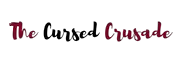The computer that you’re using has some form of graphics processing unit or GPU on it. That’s the part in your computer which generates the graphics, i.e. images on your screen.
Some computers have both integrated as well as dedicated graphics, the integrated graphics is built directly into the processor or CPU these days.
Back in the early days of computing, it was built into the motherboard but let’s not talk about that since it’s out of the scope of this article.
So, you’re thinking- can I use integrated and dedicated graphics simultaneously? Well… the answer is both YES and NO.
You can use them together, but not in the way that you think. You’re probably thinking of combining their processing power to improve your gaming/ video encoding/ rendering performance.
Well, it’s extremely hard to execute especially if the integrated graphics and dedicated graphics are from two different generations or companies.
For instance, you can’t combine an NVIDIA dedicated GPU (like a GTX 1060) with an AMD APU. Or an Intel HD series iGPU for that matter.
It would be like taking two entirely different species of animals (ex: a dog and a monkey) and teaching them to coordinate their tasks in perfect synchrony.
But you can use the onboard graphics to drive one display, and the dedicated graphics to drive another display.
In certain situations, this can actually be beneficial. And we’ll show you how it’s done. Oh, and there was this technology that AMD developed way back in the day which let you use their APUs (basically a CPU and GPU in one chip) with their dedicated graphics.
It wasn’t really of much practical use since very few applications supported it, and the feature was pretty much abandoned. But it’s a cool concept, and we shall talk about it in more detail.
What’s A Graphics Card/ Video Adapter?

In simple terms, it is the piece of hardware on your computer that is responsible for processing and displaying images on your screen.
Whether you’re playing games or rendering 3D objects in Maya, your GPU is hard at work making millions of tiny calculations every second and transferring large amounts of data to produce an image for your screen.
3D images are comprised of little triangles, and each triangle has 3 corners or vertexes where the lines meet.
If you take a simple object like a box in a video game, it probably has a few hundred triangles at the bare minimum. Like cells that make up our body, these triangles represent objects in a 3D space.
More triangles mean more detailed textures and more realistic images since you have a high resolution. Each triangle vertex has its own X, Y, and Z coordinates in a 3D space.
The job of a GPU is to process data on these vertices in real-time, since triangles rotate, scale up or down, and move in straight/ curved lines.
The GPU has hundreds or even thousands of little individual processing units inside, each capable of doing similar mathematical calculations for producing an image in 3D space.
And a GPU also has access to its own memory, whether it be shared with system RAM or dedicated graphics memory located onboard the card.
Apart from calculating the positions of objects in 3D space in real-time as they move around and transform, GPUs must also work on things like textures, colors, lighting, and shadows, etc.
A dedicated video adapter or graphics card is connected via the PCIe slot to your computer’s motherboard. Integrated graphics are present on the CPU itself. Images, text, videos, games, etc. are all handled by GPUs.
And these days, GPUs do things other than outputting visuals. Since they are so good at mathematical calculations, GPUs are also used for processing large data sets and other scientific applications like predicting weather patterns, testing DNA and protein structures, machine learning, AI, etc.
Difference Between Dedicated And Integrated Graphics

In layman’s terms, the integrated graphics is simply the graphics processor that’s already built into your computer’s processor. It uses system memory for all its work and requires no external power source.
A dedicated GPU on the other hand has its own power source and memory which is usually of a different kind from system memory (think GDDR vs DDR).
Plus, a dedicated GPU is significantly more powerful than an integrated GPU if both are from the same generation. Sure, there are integrated GPUs these days that can perform better than dedicated GPUs from 7 years ago. But that’s just advancement in technology and manufacturing processes for silicon chips resulting in more efficient, faster chips.
Dedicated graphics cards in desktop PCs mount to the motherboard via a PCIe slot, and they usually require additional power from the PSU via 6, 8 or dual 8-pin connectors.
Some low-end GPUs like the GTX 750ti, GTX 1050, etc. require no external power as they draw under 75W which can be supplied via the PCIe slot itself. Dedicated graphics cards also have their own memory, separate from system RAM.
These days, all dedicated graphics cards use GDDR5 or GDDR6/ GDDR6x. Some use HBM, like AMD’s Fury and Vega GPUs. Memory designed for graphics cards is focused on bandwidth and is faster than DDR memory that is used for RAM, but it does have higher latency.
In terms of performance, a dedicated graphics card is exponentially faster than integrated graphics. However, you do require additional power and cooling hardware to run a dedicated GPU.
In laptops, dedicated graphics chips are soldered onto the motherboard and have their memory chips soldered nearby for quick low latency access.
Gaming laptops have a separate cooling system just for the GPU because it draws so much power.
Using Integrated Graphics And Dedicated Graphics Simultaneously | Is It Possible?

Well, as we explained earlier- the answer is both yes and no. Your computer, whether it be a laptop or desktop, already switches between the two automatically depending on what you’re doing.
For instance, if you’re on a gaming laptop and browsing the web, you have no need for a powerful gaming GPU to watch videos and play GIFs. The same goes for when you’re viewing 2D images or working with text in MS Word/ Spreadsheets in MS Excel.
However, as soon as you launch a game your graphics card driver will detect that you’re switching to a high-intensity workload with the need for maximum GPU muscle.
So it will switch from the integrated graphics to the dedicated graphics immediately, and the overall power consumption + heat output of your laptop will also shoot up. The same happens when you’re rendering a 3D scene in Blender or Maya. Or when you’re using GPU acceleration for video encoding/ machine learning.
Desktops also switch between dedicated and integrated graphics in a similar manner. You can manually tweak these settings and choose whether you want to run a game using integrated or dedicated graphics within the control panel of your GPU driver.
Integrated graphics are useless for gaming if you already have a dedicated graphics card, so there’s no point in using an iGPU alongside your dedicated GPU.
Plus, it’s impossible for both of these to communicate together and share data while gaming since they feature different architectures and use different memory pools (system RAM vs dedicated RAM).
AMD did have a way to make your discrete and integrated graphics work together. Called Dual Graphics, this came out way back in 2012, and it required both your APU and GPU to use the same graphics architecture (kind of like Crossfire).
Game developers found it extremely hard to code for this feature, and it wasn’t exactly something that most gamers had access to since laptops with AMD APUs weren’t all that popular, to begin with.
Eventually, it fell to the wayside as a consequence of lackluster developer support as well as a general lack of interest from the gaming community.
You can use your integrated graphics and dedicated graphics at the same time, to power two different displays. There are some graphics cards with just one HDMI output, and you might want to drive a dual monitor setup.
Except, your 2nd monitor doesn’t support Display Port and only has HDMI input. Not to worry, if you look at the back of your motherboard where there are all the audio and USB ports, there should be an HDMI output too. Plug a cable in, and connect it to your 2nd monitor.
If you’re not getting any output, you might want to enable your integrated graphics processor from the BIOS.
Restart your computer, enter BIOS and ensure integrated graphics is enabled. This might get auto-disabled the first time you install a dedicated graphics card in your desktop.
Once it’s enabled, you can drive a second display from the HDMI or VGA port in your motherboard.
Frequently Asked Questions
Q: Should I use dedicated or integrated graphics?
A: If you have dedicated graphics and are playing a game or running some application that does take advantage of hardware acceleration, you should go with dedicated since it’s a lot more powerful.
Be advised, this will consume more power. And most of the time, you won’t have a choice since your laptop or desktop will automatically switch depending on the workload. But you can gain some control by using the driver settings.
Simply right-click in desktop and enter the AMD/ NVIDIA control panel and choose whether you want to run an application with onboard or dedicated graphics. The onboard GPU generates less heat and noise, and it will save a ton of power. But it is extremely slow.
Q: How do I know if I have a dedicated graphics card?
A: On a desktop, it’s extremely simple. You can enter device manager (type device manager in the search area next to the startup button on Windows 10) and view “Display Adapters”. If you have the driver installed for your graphics card, you can simply right-click on the desktop and you should see something like “AMD Radeon Software” or “NVIDIA Control Panel” depending on whether you have an AMD or NVIDIA GPU.
Finally, you can always just take a look at the PC itself. If your desktop has a transparent side panel, you can see the GPU in all its glory. On laptops, the process is the same. You can also find an AMD Radeon or NVIDIA GeForce sticker on the palm rest.
Q: I want to monitor the performance of my graphics card (both integrated and dedicated). I want to check clock speeds, temps, FPS, memory usage in games, etc. How can I do that?
A: It’s really simple, you just need monitoring software. The most popular one is MSI Afterburner. Just download and install MSI Afterburner, and open settings (the little gear icon, should be under the fan speed slider). In there, go to the “monitoring” tab and check all the metrics you want to display. You can also choose where on the screen the overlay is displayed.
Conclusion
We hope this article helped you understand the differences between integrated and dedicated graphics, as well as the strengths and weaknesses of either option.
There are some processors with no built-in graphics, like AMD’s Ryzen series. Pretty much all Intel chips have onboard graphics of some sort, except for the ones with “KF” at the end.
AMD also makes APUs, these are excellent choices for budget gamers who want a cheap gaming desktop. APUs integrated graphics and the CPU into one chip. They aren’t powerful, but they get the job done at 720p or 1080p for esports titles such as League, Dota 2, CS GO, Rocket League, etc.