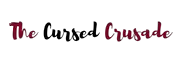If you own a gaming PC, you already have access to 99 percent of games that are also on the Xbox One and PlayStation 4.
Sure, there are some PS exclusives like God of War and Spiderman which aren’t slated for release on PC. Recently, a few popular exclusives like Death Stranding and Horizon Zero Dawn got PC ports.
And it is being rumored that even more games that are currently PlayStation 4 exclusive will eventually get PC releases. If you want to play Xbox One games, you can pretty much play them all on PC.
The point we’re trying to make is that if you own a gaming PC, the only other device you need for a 360° coverage of all game releases is a Nintendo Switch.
And if you already own a Switch, congratulations on owning one of the most innovative game consoles out there. It is portable, allowing you to game anywhere.
You even have AAA game ports for the Switch like Doom and Witcher. And you can hook it up to a TV if you ever want to play multiplayer games like Mario Kart with friends.
Why Would You Want To Use Your Switch On A Laptop?

By “use your switch on a laptop”, we mean the process of connecting your switch to a laptop and using the laptop screen as a display. Similar to how you’d connect your Switch with a TV or computer monitor. But why? You already have a TV or desktop PC in the house, why not connect your Switch to one of those instead?
Well, let’s say you’re a student living in a dorm or apartment. You might not have a TV in the house, and you probably watch your movies or YouTube videos on the laptop itself.
In that case, our procedure for connecting a Switch to a laptop can help you game on your Switch with a larger screen which provides a more immersive experience.
Or perhaps you do have a TV, but your friends or family want to use it at the same time you want to game.
Instead of having to choose between your games and their movies, you can simply hook up your Switch to a laptop and let them use the TV. This way, everyone has a good time and your laptop can now work as a gaming laptop.
How You Can Connect Your Nintendo Switch To A Laptop | Complete Guide
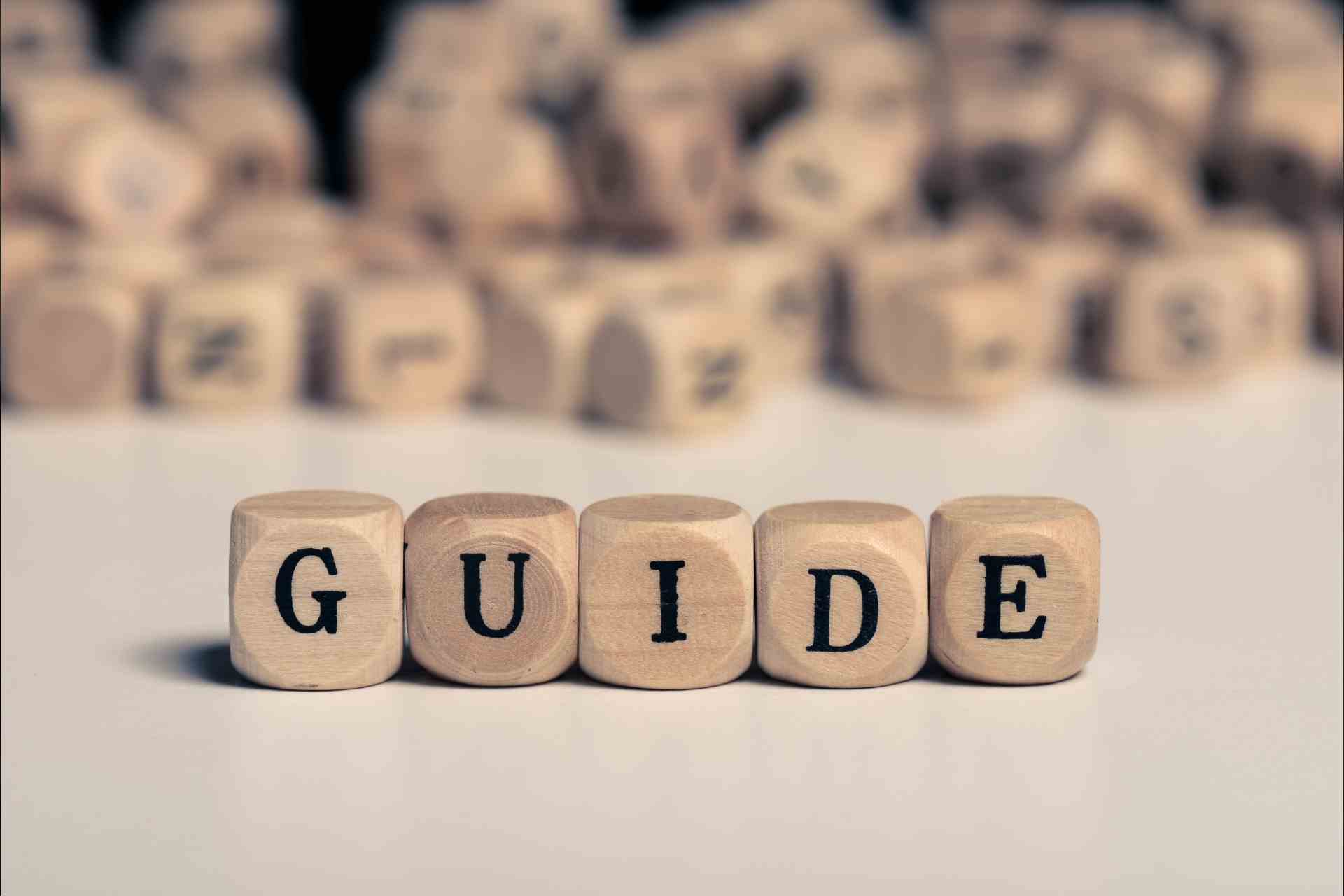
This is a very simple process; you only need the following items-
- A Nintendo Switch with the dock
- An HDMI cable
- An HDMI to USB capture card with HDMI input and USB output
- A laptop
First, take the HDMI cable and connect it with your Switch dock. Look on the back of the dock, there should be an HDMI output port right next to the power connector.
Then, take your HDMI to USB adapter and connect the HDMI cable from your Switch dock into the input end. The other end is a USB, which goes into your laptop’s USB port.
Now, you need some kind of capture software. You can use something like OBS but for the purpose of simplicity, we suggest Bandicam. It is a free capture software/ screen recorder.
Once you’ve downloaded and installed Bandicam, open up the settings window and select the video + audio input from the USB.
You can now connect your Switch to the dock, and power it on. Upon doing so, your screen preview in Bandicam will display the output from the Switch. You can turn this preview into a fullscreen display, and now you’re ready to game on your laptop screen with the Nintendo Switch.
If you want a similar guide for OBS, just use this video as a reference.
If you don’t already have a game capture card, don’t buy some expensive Elgato model. Instead, purchase a simple HDMI to USB adapter that you can get on Amazon for under 20 bucks.
Sure, the video and audio quality will suffer compared to a dedicated game capture card. Plus, you are restricted to 30 fps and there is no HDMI passthrough if you ever decide to stream professionally.
But it will get the job done on the cheap. Gaming on your laptop screen with a Switch is supposed to be a temporary fix and only for times when you don’t have access to a TV or monitor.
Frequently Asked Questions
Q: What is the difference between a cheap HDMI to USB adapter and a capture card?
A: Mainly the quality of the capture, both video as well as audio. It’s going to be better on a game capture card like the Elgato HD60 compared to a cheap adapter such as this one.
Most of these sub-20-dollar adapters don’t support anything higher than 30Hz on the output, but we feel they should be adequate for a Switch since many Switch games are locked to 30 fps anyways.
Oh, and a capture card also lets you stream with its passthrough. You can hook up your switch to the TV, and use the USB to feed your stream preview in OBS on a laptop.
Q: Can’t I just plug the HDMI cable from my Switch dock directly into my laptop?
A: No, because while the cable most certainly will fit it won’t actually do anything. Your laptop’s HDMI port is designed as an output, so it isn’t looking for incoming video and audio signals that your Switch is sending over the cable.
Q: Will the experience on my laptop display be the same as a monitor or TV?
A: No, size differences aside you will notice a bit of delay between your input on the controller and the actual actions happening in-game. Because the signal is being converted from HDMI to USB it has a slight delay, plus what you see on your capture software has been processed so it’s not the same as connecting your Switch to a dedicated display such as a monitor or TV. Video quality will suffer, and there will be a bit of lag.
Conclusion
We hope this article provided you with the necessary information to enjoy your Switch games on a laptop.
Gaming on a larger screen provides a more immersive experience, plus you won’t need to use the TV if your family or friends want to watch a movie.
It is a good way to enjoy your Switch in the bedroom and is a perfect use case for old student laptops with outdated hardware.