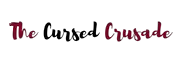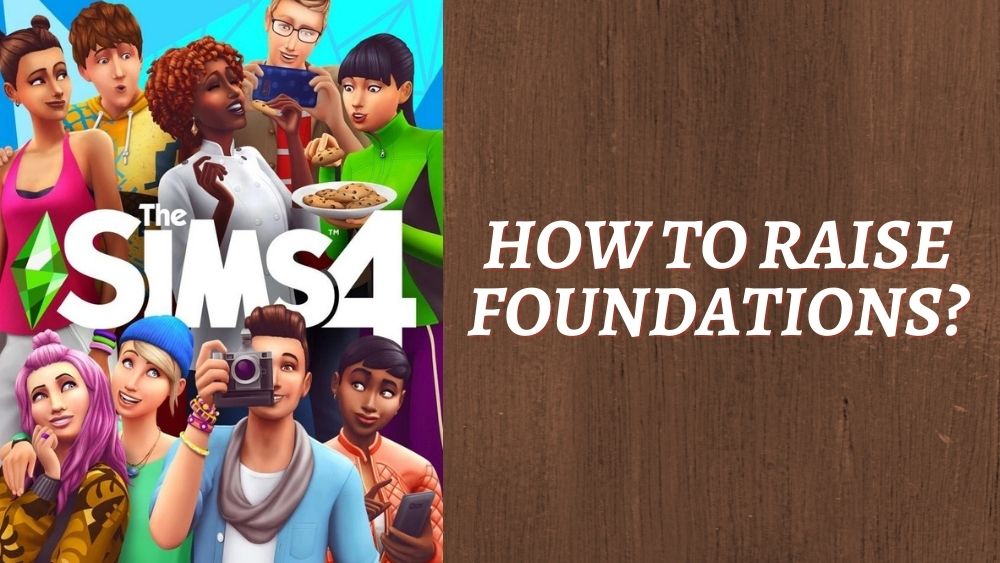Are you looking for a guide to help you change the height of foundations in Sims 4? Well, look no further!
It is important than you have developed or are developing your building skills to get the most out of the game.
The house that your Sim lives in is more than likely the same house that you will be seeing most of the time, so why not try and make it look as perfect to you as you possibly can?
However, it is understandable that some tasks needed to do so are not entirely easy to understand for newer players.
When I first started playing the game, I too was overwhelmed at the sheer amount of tools that are given to you to use and confused on how to use them properly.
Many hours were spent trying to Google guides on how to do specific things in the game, because there were unfortunately no tutorials in the game covering those things I was struggling with.
Luckily, there were many passionate players out there who uploaded ways on how to accomplish the things that I was trying to do and now it’s my turn to do it for you, the readers.
One of the issues many players, most likely you as well, have is not knowing how to raise or lower the height of foundations in their lot.
It is such a simple mistake that you will wonder how you did not see it at first, I know because I did it as well.
It is important that you learn how to do this correctly, as setting up a different foundation level will make your build stand out. Many players prefer using a higher foundation level as opposed to a lower one.
Steps To Raise Foundation
Step 1: Click anywhere in the room to highlight it.
Step 2: Go to the middle of the room.
Step 3: Locate a transparent/white box that has an arrow pointing up and down attached to it.
Step 4: To lower the foundation, click and drag the box downwards and to raise the foundation, click and drag the box upwards.
Players may have some difficulty finding the box to change the foundations height, due to the fact that it can be hard to see as it is transparent.
Just keep looking and you will find it, also make sure that the room is highlighted.
Extra Information
There will be no need to go into every single room in your house and change the foundation, as all rooms touching the foundation that you are editing will get automatically changed to the same height as the one you made it.
You can however make multiple foundations in different parts of your lot, so you can have different heights if you so please.
There used to be another method of changing the height of the foundations.
You could have gone into the “Foundations” category when in the build mode, chosen and placed down a foundation that you liked and would have gotten a slider prompt to the left of your screen to change the height of your foundation.
This method was unfortunately removed and replaced with the one we have now, which is not entirely bad in itself, it just confused many old players, including myself.
The “Foundations” category is for foundation designs ONLY, so you cannot change the height or width of them there, you can only choose the visual type of foundation that you want.
If you do not like this method of how you need to use the box to change the height, there are mods out there that are created by the community to give you back the slider that you were used to using.
We hope that this could have in some way helped you and given you the understanding that you needed. Have fun gaming Sims fam!