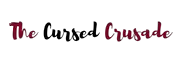A PS2 outputs video and audio through composite cables. This is a format that uses 3 connectors- one carries video (yellow) while the other two (red and white) carry stereo audio. If you purchase a modern television set, there’s a very low chance that it comes with composite inputs.
The most popular interface today for transmitting audio and video is HDMI. TVs can also use USB for input, but the PS2 lacks this feature. So, what do you do when your TV doesn’t have composite input but you want to play games on an old PS2?
Well, the easiest way is to purchase an HDMI adapter for your PS2. This adapter takes the analog composite input and converts it into a digital HDMI signal. Today, I shall talk about the best PS2 HDMI adapter that will help you relive old classics on your modern 4k TV.
- What You Should Look For While Selecting The Best PS2 HDMI Adapter?
- In A Hurry? Here Are My 7 Top Picks
- 1. Kaico OSSC
- 2. Portta Component to HDMI Converter
- 3. POUND HDMI HD Link Cable
- 4. ABELWE Mini RCA to HDMI Converter
- 5. LevelHike HDMI Cable For PS2
- 6. Sartyee PS2 to HDMI Converter
- 7. Kaico HDMI Adapter
- Understanding Upscalers & Analog to HDMI Converters | Detailed Buying Guide
- What Is Composite Video?
- Converting A Signal From Analog To Digital
- What Even Is Upscaling?
- Dedicated Upscalers And Line Multipliers
- Frequently Asked Questions
- Q: I brought an HDMI adapter for my PS2, but it doesn’t support composite input. What to do?
- Q: Does component look better than composite on a PS2?
- Q: I want the least input lag possible, what kind of HDMI adapter should I get?
- Q: Can I also play PS1 games with these PS2 HDMI adapters?
- Q: Should I get a scaler/ HDMI adapter if my TV already has composite input?
- Conclusion
What You Should Look For While Selecting The Best PS2 HDMI Adapter?
First, you need to understand what an “adapter” does for your PS2. It doesn’t just convert the analog signal into HDMI digital output but also scales up the resolution. This means lower input lag and fewer artifacts since your TV receives a cleaner signal to display.
A PS2 outputs in 480i (interlaced scan) or 480p (progressive scan). Scan basically refers to the process in which an image is displayed on your TV. You probably know that a display shows several images in quick succession to fool our eye into thinking that it’s fluid motion.
However, what you may not know is that each individual image isn’t displayed at once. The TV’s image processor “scans” horizontal lines of pixels from top to bottom, it just looks instantaneous because the process happens so fast. Progressive scan displays every single line in each frame, in a sequential fashion from top to bottom.
An interlaced scan skips every other line, displaying the image in two separate frames. As a result, you get a “scan line” effect with interlaced video. This creates that classic shimmering effect that is typical of old-school television and console games.
Some people like to see this effect, to bring back that 90s and 2000s console gaming vibe. This is why some of the more “premium” HDMI adapters let you output in both progressive and interlaced mode. Cheaper HDMI adapters don’t support higher resolutions, so be careful while purchasing one.
Sure, your TV will upscale the incoming signal to the best of its ability. But you want to give your TV a video signal that matches up with its “native resolution”. So it won’t have to artificially scale up the pixels, a process that might result in blurry images and visual artifacts.
Before purchasing an HDMI adapter, take a look at the input signals that it supports. Most will have support for composite, few support SCART or component. Component delivers higher quality video compared to composite since it has more video channels.
In A Hurry? Here Are My 7 Top Picks
1. Kaico OSSC

| Input | SCART, component, 3.5mm audio, VGA |
| Supported Resolutions | 480p, 576p, 720p, and 1080i |
| Adjustable Scanlines/ Aspect Ratio | Yes |
Overview
The Kaico OSSC is an enthusiast product, designed for retro gamers who are serious about spending money to get the best gaming experience on their old consoles. If you want a plug-and-play solution, this isn’t it. However, it is without a doubt the best PS2 HDMI adapter you can get.
That is unless you manage to get your hands on a RetroTINK, which is even cheaper while providing all the same features (and more). However, RetroTINK units are rare since they are manufactured on a very small scale. If you get an OSSC, make sure to buy a SCART/ component cable for your PS2.
It doesn’t support composite video (only RGB input allowed). And the OSSC does a fantastic job of transforming analog composite/ SCART signals into digital HDMI output for your modern TV. It has nearly zero input lag, plus you can tinker with the settings to get the perfect video output for your specific TV.
Things I Like
2. Portta Component to HDMI Converter

| Input | Component (Y/ Pb/ Pr) |
| Supported Resolutions | 480i, 480p, 576i, 576p, 720p, 1080i, 1080p |
| Adjustable Scanlines/ Aspect Ratio | No |
Overview
The Portta converter is cheap and basic, but that doesn’t make it any less effective than more premium alternatives like the OSSC. This is a device that everyone from kids to grandparents can use. You do need component cables for your PS2 because that’s the only input format supported.
If you don’t already own a component AV cable, check out this one. Once you have your component cable hooked up to the input of the Portta, all you have to do is connect the HDMI output to your TV. And don’t forget to select Y/ Pb /Pr display mode on your PS2, this video tutorial explains how to do it.
Things I Like
3. POUND HDMI HD Link Cable

| Input | PS2 AV port (built-in) |
| Supported Resolutions | 720p |
| Adjustable Scanlines/ Aspect Ratio | No |
Overview
If you want an extremely cheap, portable, and easy-to-use HDMI adapter, this is it. The Pound HD Link doesn’t require any external cables. It connects directly to the AV output port of your PS2. And it even upscales the game video output to 720p for your TV.
In some situations, the upscaled 720p video can look blurry. But for the most part, this Pound adapter does a way better job than other adapters that are far more expensive than it. And it will also work with a PS1 if you have one of those lying around.
Things I Like
4. ABELWE Mini RCA to HDMI Converter

| Input | Composite (Yellow, White, Red) |
| Supported Resolutions | 720p, 1080p |
| Adjustable Scanlines/ Aspect Ratio | No |
Overview
The ABELWE Mini is a cheap, no-frills RCA to HDMI converter. It doesn’t have the best deinterlacer, nor does it support component input. But there is one feature on this converter that’s very useful- the toggle for switching between 720p and 1080p output modes.
If you’re playing PS2 games, you’re better off using the 720p output because it should be sharper. After all, the ABELWE is upscaling the input using its own processor which can introduce artifacts at higher resolutions. But if you don’t notice any difference in quality between 720p and 1080p on your TV, just use the higher resolution mode.
Things I Like
5. LevelHike HDMI Cable For PS2

| Input | PS2 AV port (built-in) |
| Supported Resolutions | 720p |
| Adjustable Scanlines/ Aspect Ratio | The aspect ratio can be switched between 4:3 and 16:9 |
Overview
Much like the Pound HD Link, this is also a plug-and-play device that connects straight to the AV port of your PS2. However, it uses component input that allows for more flexibility with resolution scaling. As a result, the image quality on your TV should be better.
Another very important feature of the LevelHike is its aspect ratio toggle that lets you switch between classic 4:3 and modern 16:9 for games. The output is also upscaled to 720p without introducing any weird scan lines or artifacts. And on top of all this, LevelHike also provides a 1-year warranty which shows that they have confidence in the build quality of their product.
Things I Like
6. Sartyee PS2 to HDMI Converter

| Input | PS2 AV port (built-in) |
| Supported Resolutions | 480i, 576i, 480p |
| Adjustable Scanlines/ Aspect Ratio | No |
Overview
The cheapest HDMI adapter on my list, but certainly sufficient for the task. Maybe you really don’t want to spend any extra money on accessories, cables, etc. If you just want to play PS2 games on a new TV without buying an expensive scaler, the Sartyee is for you.
It converts analog to digital pretty cleanly, and the input lag is also minimal. One thing worth noting is the fact that you need to enable component output on your PS2 (Y/ Pb / Pr). Otherwise, your TV may not detect the output from this adapter.
Things I Like
7. Kaico HDMI Adapter

| Input | PS2 AV port (built-in) |
| Supported Resolutions | 480p, 480i, 576p, 576i |
| Adjustable Scanlines/ Aspect Ratio |
Overview
Kaico is known for making quality AV products, the OSSC being one of them. But if you want a more basic solution that doesn’t require much tinkering or the purchase of separate cables, try this adapter. You don’t have to install any drivers or update the firmware.
Just plug the input end into your PS2 and the output into your TV. Voila- you have a perfectly preserved video signal that’s free of any blurring or artifacts. The Kaico can handle both interlaced and progressive signals.
Things I Like
Understanding Upscalers & Analog to HDMI Converters | Detailed Buying Guide
What Is Composite Video?
This is the format in which most North American PS2 units are configured to output by default. The PS2 AV cable has 3 pin-shaped connectors on the end, divided into the following colors- yellow (video), white (left audio channel), and red (right audio channel). Composite is one of the oldest formats for transmitting video and audio, with its inception taking place in the 1950s.
It shouldn’t be confused with component video, which is an entirely different method of transmitting video and audio. Both sound similar and use RCA connectors. But component supports higher quality video than the old composite standard.
Converting A Signal From Analog To Digital
Prior to the mid-2000s, most television sets used analog inputs. Think composite, with the RCA connectors (yellow, white, and red).
And that’s why consoles of that era such as the PS2, GameCube, etc. were equipped with composite video output. Some also had component and SCART output, but that’s a topic for another day. These outputs don’t just use a different connector and socket, but an entirely different type of signal.
Analog is a continuous signal with infinite possible values, whereas digital is comprised of “pulses”. Digital signals have discrete voltage and time values, that can be converted into a binary format for processing within computers. To convert a signal from analog to digital, you need an “active” converter.
Which has its own power supply since the process of conversion requires energy. It’s the reason a lot of these PS2 HDMI adapters come with their own power adapter.
What Even Is Upscaling?
Ever wondered why your old games look so blurry on a modern 4K TV? How does a modern OLED TV do such a poor job with an ancient image that’s of 480p resolution? Well, if the TV were to display your original input without any modifications whatsoever you’d see a tiny square in the middle.
And the rest of the screen would be empty, filled with a black void. Clearly, that’s a terrible way to play games. So, every modern TV has a built-in upscaling algorithm that runs on a microprocessor.
This takes the original image and creates a close-enough approximation of what it would look like when scaled up to a much higher pixel count. All of this is based on mathematical formulas, although some really expensive OLEDs have AI-powered upscalers these days. The problem with upscaling is that you lose some detail.
That’s why sprites and characters models often look blurry. This issue is exaggerated as you go down the resolution chart, TVs can upscale 480p content more easily compared to 240p. Dedicated scalers fix this issue by using upscaling algorithms specifically designed for games, unlike TVs that use all-purpose upscaling techniques which work for everything from games to movies.
Dedicated Upscalers And Line Multipliers
Even if your TV natively supports composite/ component input, it’s always a better idea to use dedicated scalers. Because modern TVs tend to have a lot of processing done before the image is actually displayed. They have to convert the incoming analog signal into digital, then they have to deinterlace it if the game is outputting in 480i.
All this introduces input lag. Which can be measured as the time between you pressing a button on your controller and the corresponding reaction from your in-game character on the TV screen. Modern 4K TVs also have built-in upscaling algorithms that will take the incoming 480p/ 480i signal and blow it up to fit a 4K resolution.
If the TV didn’t upscale this image, you’d end up with a tiny toaster-sized image in the center of your screen with the rest being covered in black. The TV also has to stretch the image into a 16:9 widescreen format, because originally PS2 output resolutions are designed for old-school displays.
All this upscaling and stretching tends to introduce visual artifacts. And input lag on top of it. Hence, it’s a good idea to get a dedicated HDMI scaler since your TV has to do less work before displaying an image (this reduces visual artifacts and input lag).
Frequently Asked Questions
Q: I brought an HDMI adapter for my PS2, but it doesn’t support composite input. What to do?
A: HDMI adapters come in various forms. Some directly connect your PS2 to the TV, resulting in a plug-and-play experience. But the more expensive and niche products like a Kaico OSSC have RGB inputs (SCART) instead of composite.
Don’t worry because you can simply purchase a PS2 SCART cable or component cable. This cable will connect your PS2 to the scaler, and the scaler will then send HDMI signals to your TV.
Q: Does component look better than composite on a PS2?
A: In general, yes- if you’re watching movies then the component format will look better. However, for a PS2 the difference is not noticeable. You’ll get similar video quality in games, through both formats.
Q: I want the least input lag possible, what kind of HDMI adapter should I get?
A: Probably a good external scaler like the Kaico OSSC or RetroTINK. These are way better than the cable-style HDMI adapters since they contain more processing power. They also give you more customization options, letting you control how your old games look on a modern screen.
Q: Can I also play PS1 games with these PS2 HDMI adapters?
A: PS1 and PS2 cables are interchangeable, so yes- you absolutely can use the very same HDMI adapter to play PS1 games. Then again, PS2 is backward compatible with PS1 so it can play PS1 CDs. Up to a certain extent, because there are many PS1 games that aren’t supported by the PS2.
Q: Should I get a scaler/ HDMI adapter if my TV already has composite input?
A: If it’s an old CRT/ plasma TV, you don’t need an adapter. But if it’s a modern LCD/ OLED, the input lag from analog inputs will be massive. You should still get an adapter or scaler.
Conclusion
Sometimes, you’ll see these scalers and HDMI adapters being referred to as “line doublers”. That’s because they “deinterlace” the output signal from an old console before sending it to a modern TV. No matter what you choose to call them, it’s undeniable that they are an essential tool in the repertoire of any serious retro gamer.
Even if your TV has a composite input, the built-in scaler won’t do a very good job of upscaling 240p or 480p content. It will have even more trouble with interlaced (480i/ 576i) games. And you’ll get input lag in addition to blurry sprites.
So I recommend you buy one of these HDMI adapters/ scalers if you want an authentic retro gaming experience. The games will look close to what they did back in your childhood. And if you really want the OG experience, I suggest you start looking for a good CRT TV.